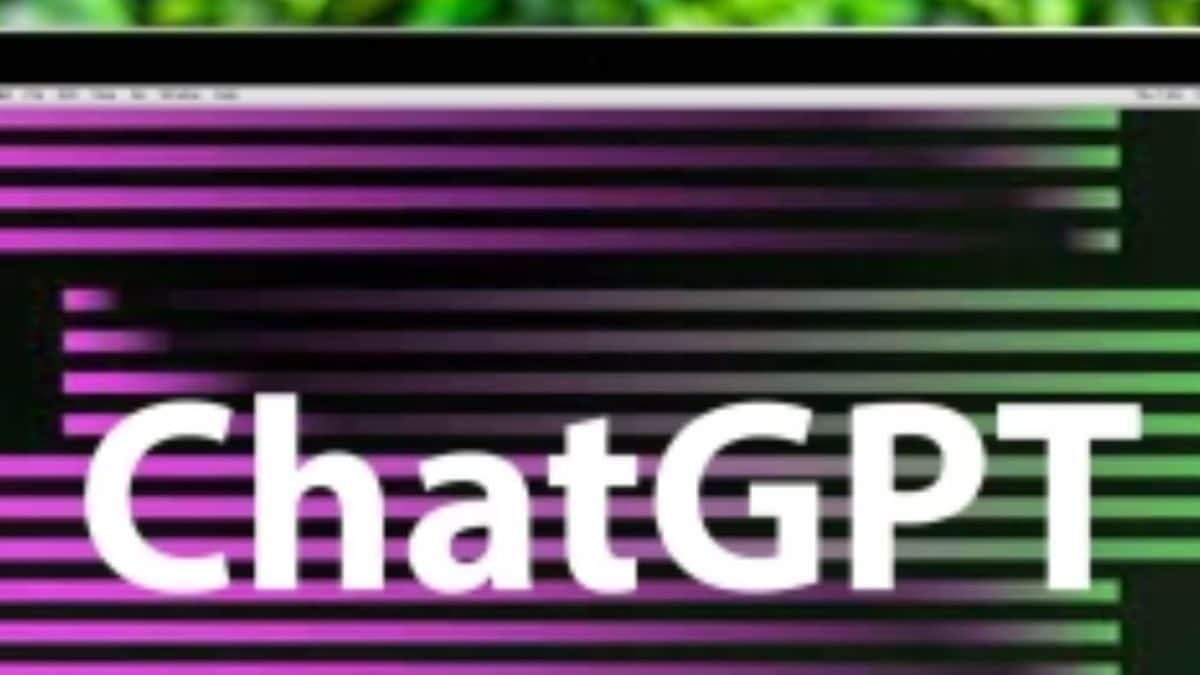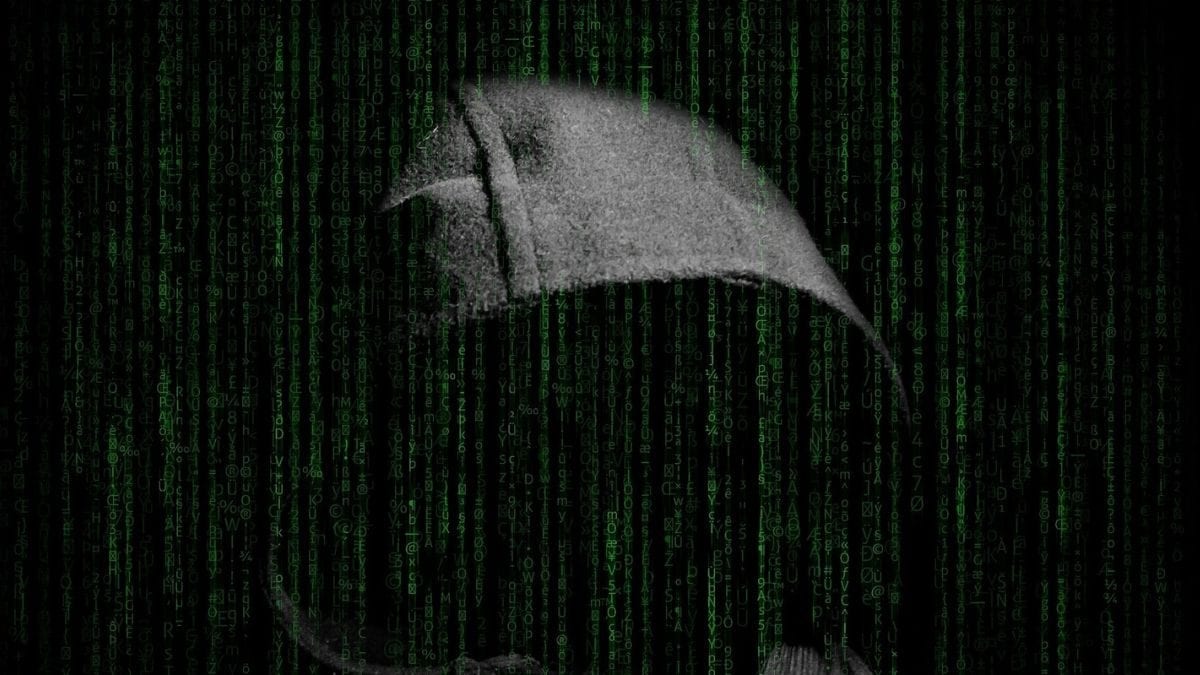Last Updated: January 21, 2024, 15:00 IST
Clearing the cache or deleting unused downloads can clear space.
From unused applications, games to images and downloads, these things take up a lot of space in your Android phone. Here’s how you can clear up your storage in no time!
It is very common for Android users to face the issue of a shortage of internal storage. When buying a new Android device, there’s ample internal storage initially. However, users soon receive notifications about storage being full, thanks to the large apps and games that quickly fill up a 64GB or 128GB storage phone.
In such cases, what should you do when there’s no room left on your device? If you don’t have a handy microSD slot for extra storage, following these tips can help you reclaim some storage.
Use the ‘Free up space’ tool:
1. Go to the phone’s settings and select ‘Storage.’
2. View information on how much space is in use and how much is left.
3. Tap the ‘Free Up Space’ button.
4. Your phone will redirect you to Google’s Files app, specifically to its ‘Clean’ feature, which will suggest ways to free up space.
Get rid of apps and app data:
1. Navigate to Settings > Apps or Settings > Apps and Notifications.
2. Display a list of everything installed on your device.
3. Review the list and check the space each app or game is occupying.
4. If you don’t use a particular app regularly, uninstall it.
Clear your app cache:
In some cases, unnecessary cache takes up a lot of space. For apps you don’t use frequently, it’s worth clearing space.
1. Go to Settings > Apps > The Application > Storage (or Storage and Cache) > Cache.
2. While there’s an option to delete all cached data at once in Settings > Storage, you can also do it selectively.
Delete old files:
Deleting old documents, videos, or other files can help reclaim a lot of space on your Android phone.
1. Go to Settings > Storage > and explore different categories.
2. From the categories, select items like ‘Miscellaneous’ or extra files.
Delete your downloads:
Your Android phone has a downloads folder where everything you download, including photos, videos, documents, and other files, is stored.
1. Open the My Files app on your Android device.
2. Find the Downloads folder in the drawer.
3. Tap and hold a file to select it, then tap the ‘Delete’ icon. The selected file will be deleted.